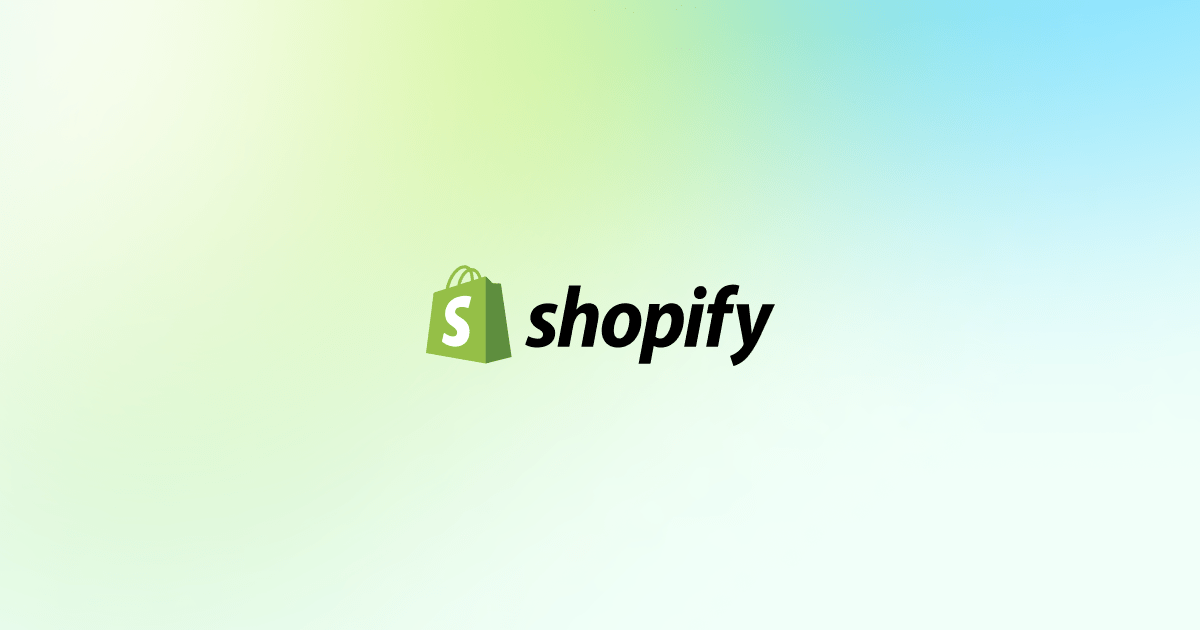- Digital Edge AI
- Posts
- Quick Guide: How to Create iPhone Shortcuts for ChatGPT
Quick Guide: How to Create iPhone Shortcuts for ChatGPT
Unlock the power of ChatGPT with our easy-to-follow guide on setting up iPhone shortcuts—start chatting smarter today!
How to Create iPhone Shortcuts for ChatGPT
4 min read
·
Just now
In our fast-paced digital world, efficiency is key. iPhone shortcuts are a fantastic tool that lets you automate almost any task on your device, including interactions with AI applications like ChatGPT. Whether you’re looking to speed up your workflow or just make your tech usage a bit more fun, setting up shortcuts can be a great enhancement. Here’s how to get started with creating iPhone shortcuts for ChatGPT:
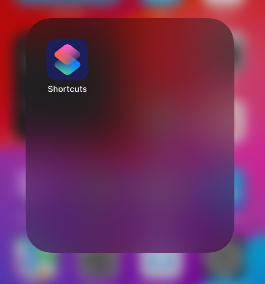
What You Need:
An iPhone with iOS 12 or later.
The Shortcuts app installed (available in the App Store if not already on your device).
Step 1: Download the Shortcuts App
First, ensure that you have the Shortcuts app. You can download it from the App Store if it’s not already on your device.
Step 2: Create a New Shortcut
Open the Shortcuts app and tap on the “+” icon in the upper right corner to create a new shortcut.
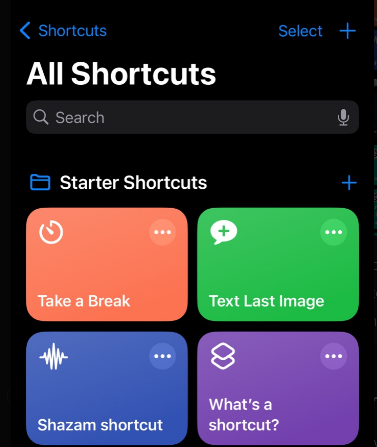
Step 3: Add Actions
Add an action: Tap the “Add Action” button.
Choose an action: Search for “Safari” and select “Open URLs in Safari.”
Enter URL: Input the URL you use to interact with ChatGPT. This could be a direct link to a web-based version of ChatGPT that you use frequently.
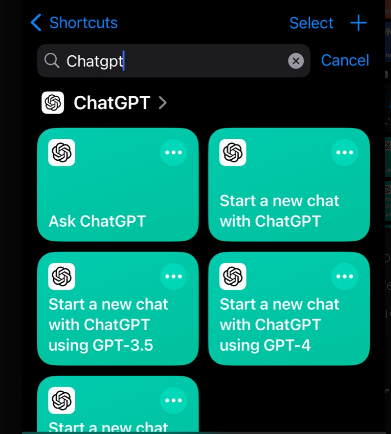
Step 4: Name and Save Your Shortcut
Name your shortcut: Tap “Next” and give your shortcut a name, like “Talk to ChatGPT.”
Save: Tap “Done” to save your shortcut.
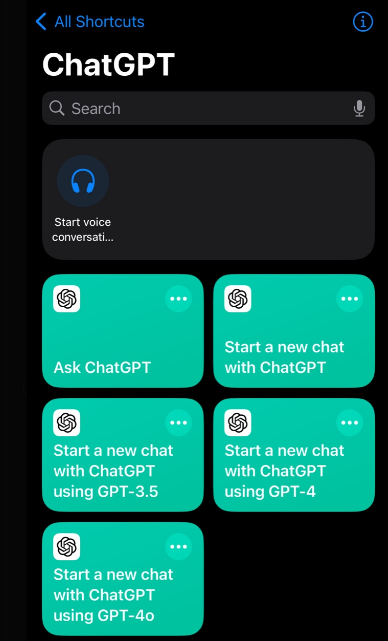
Step 5: Add to Home Screen
For even quicker access:
Tap on the three dots on your shortcut.
Tap on ‘Add to Home Screen.’
Follow the prompts to add an icon to your home screen, allowing you to access ChatGPT with just one tap.
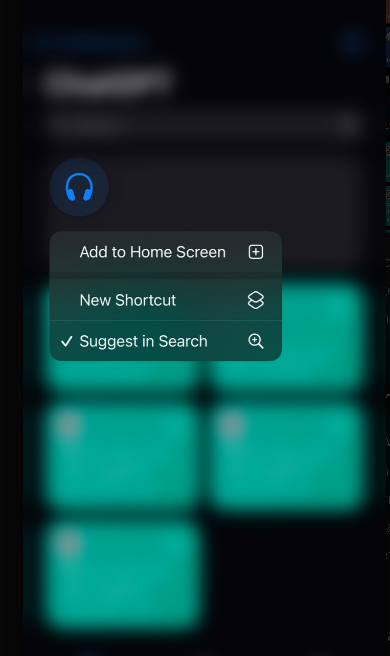
Using Your Shortcut
Now, whenever you tap the icon, it will automatically open your default web browser and load ChatGPT, ready for interaction.
Setting up iPhone shortcuts for ChatGPT not only saves time but also makes accessing AI technology straightforward and hassle-free. With these simple steps, you can start integrating more automation into your daily routine, making your interactions with technology smarter and faster.
Did you find this guide helpful? 👍 If so, please like ❤️, follow ➕, and give us some claps 👏 to show your support! Your engagement helps us create more useful content like this.
Stay Updated: Don’t miss out on our latest tips and tricks — subscribe to our weekly newsletter 📧 for updates right in your inbox. Whether you’re enhancing your tech skills or just staying ahead of the curve, we’ve got you covered.
🌐 Explore AI Tools and More at Digital Edge AI 🚀